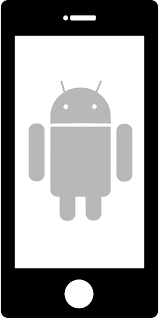
Unlock your Android device using Android Device Manager (ADM)
- On a computer or other mobile phone, visit: google.com/android/devicemanager
- Sign in using your Google login details that you also used on your locked phone.
- In the ADM interface, select the device you need to unlock.
- If it was successful, you should see a confirmation below the box with the buttons Ring, Lock and Erase.
- You can check you Device by Click on 'Ring' Button
- Click ‘Lock’ button
- In the appearing window, enter a your new password.
- Now click ‘Lock’ again.
- On your phone you should now see a password field in which you
should enter the password. This should unlock your phone.
- Now, you can change password again of your device
- That’s it!
To Unlock Android Phone perform a Factory Reset, take the following steps:
- Turn off your Android device.
- Press and hold the "power", "volume down", and "power" buttons simultaneously. ...
- Release both buttons once your Android device is powered on.
- Scroll using your "Volume up and down" button until you find the "Factory Data Reset" option.
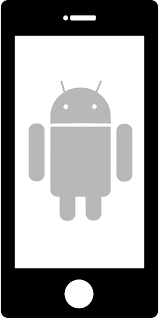

1 comment:
Great, thank you for providing this useful and informative about unlocking the phone. My friend was also stuck in this problem. Recently his phone got locked and he didn't know how to unlock the phone instantly. Then I suggest to him to use unlock codes, just sharing the IMEI number with the country and operator, He unlocked his handset without any difficulty.
Post a Comment