Record/ Capture your Computer Screen with VLC Media Player
In windows 10 operating system has default Screen recording software by ""Windows key + G "" → """Yes, this is a game"" → Win + Alt + R. to capture computer screen.But in windows 7 operating has no such feature, how to Record/ Capture your Computer Screen?
We all know that using VLC Media Player we can watch Videos and hear Musics but it has features to Record/ Capture your Computer Screen.
In this article I am goings how you How to record your screen with VLC Media Player.
1. Open VLC Media Player
2. Media - Capture Device
3. Change the Capture Mode to Desktop
4. Change the desired frame rate to 30 fps
5. Click on the little down arrow near the Play button - Then click Convert
6. Select your Output Destination Folder and Name of the File
8. Then Click start
 |
9. To Stop the Recording press the Stop playback button on the VLC Media Player




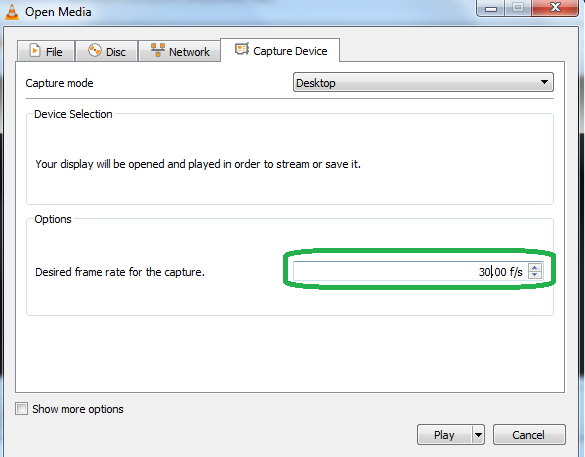



No comments:
Post a Comment