How to Create Named Ranges in Excel
In Excel, you
can give a name to a cell or a range of cells. Instead of using the cell
reference (such as A1 or A1:A100), you can simply use the name that you
assigned to it. Excel Named Ranges makes it easy to refer to data sets in
Excel. You can create a named range in Excel for each data category, and then
use that name instead of the cell references. There are three ways to create
Named Ranges in Excel.
Method 1
1 1. Select
the range or single cell for which you want to create a Named Range in Excel
(except header).
2. Click
on Formulas and then Click to Define Name.
3. Type the
suitable Name for the selected data range. You can specify the scope as the
entire workbook or a specific worksheet, if you select a particular sheet, the
name would not be available on other sheets. Click “Ok”. This will create a
Named Range.
Method 2:
1.
Select
the range or single cell for which you want to create a Named Range in Excel
(except header).
2. Go
to the Name Box on the left of Formula bar and Type the suitable Name for the
selected data range for create the named range and press Enter. (Example
MATHEMATICS COLUMN REFERENCE (E2:E11) NAME
as MATH)
Method
3:
1.Select
the range for which you want to create a Named Range in Excel (Include header).
2. Click “Formulas” and the click on “Create from
Selection” or Press shortcut key crtl+shift+F3
3. Create Names from Selection Dialog Box open.
Select any option from where you want create Names i.e where you have the headers. You can Select two option if have
two headers line( one in row and other in column) and click Ok.
1 4. To show the Names Go to Formulas -> Name
Manager.
5. You will see Named
Ranges are created as per Header names
as FIRST_LANGUAGE, SECOND_LANGUAGES and so on automatically picks up
from the Headers. If there are any spaces between words, it inserts an
underscore (header FIRST LANGUAGE becomes FIRST_LANGUAGE) and arrange
alphabetically in “Name Manager”.
6. Note:
To see Named Range you can click Name Box down arrow.
Named Ranges rule in Excel
1 1. First
character Should be a letter and underscore (_), or a backslash(\).
2 2. Name should
be Combination of Letters, Numbers, Underscor(_), blacsslash(\) and dot (.).
3 3. Name
cannot contain any space.
4 4. You can not use names that represent cell references in Excel.
5 5. A Named Range can be up to 255
characters long.
6. Names are not case sensitive. Hence RollNo,
ROLLNO Rollno are treated as same name in excel.

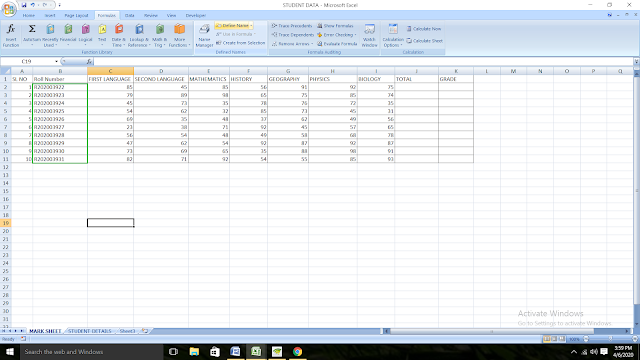









No comments:
Post a Comment