How to
rename the Table Name
Excel assigns a name to every table (Table1, Table2,…) that
is created. To rename or modify the table name there are two methods
Method 1:
1. Open Microsoft Excel.
2. Open excel sheet which contain a
table.
3. Click any cell in the table. “Table
Tools” appears in the menu bar.
4.
Click “Design”
and Table Tools appear in the ribbon for Table design
and table modification.
5.
You can
see Your Table Name (Table 1) in the Table
Name box under Properties group.
6.
Edit Table Name. (Example Table1 to MARK_SHEET)
Method 2:
1. Open Microsoft Excel.
2. Open excel sheet which contain a
table.
3. Click “Formulas” then Click “Name
Manager”
4. “Name Manager” dialog box appears.
5. Select The Table Name (example Table1)
you want to rename.
6.
Click on “Edit” or Press alt+e
7.
Edit Name dialog box pop-up.
8.
Edit the table name and click “Ok”
9.
You can see table name is changed. (example
Table1 changed MARK_SHEET)
10.
Click “Close”.
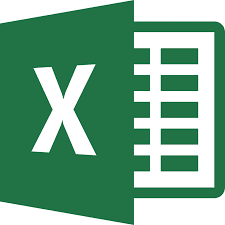






No comments:
Post a Comment